|
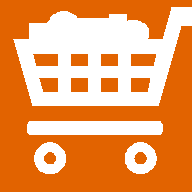

PSR-500

PSR-600

PRO-106

PRO-197

BCD996T

BCT15

BCD396T

BC246T

BR330T

BC95XLT

SC230

BC898T

BC296D

BCT8

BC785D

BC796D

BC780XLT

PRO-2052

BC895XLT

| |
ScanControl Support Request Page
If you've linked over to this page you're probably having some sort of
problem with ScanControl. This page will help you gather the best
information about your problem into an e-mail that you can then send to us so we
may identify and correct the problem you are having as quickly as possible. If you follow these 3 simple steps you will be helping us help you in the most
productive way possible.
1. Supplying Basic Information - Pull together the
following information:
- Scanner Type and Model.
- PC Operating System - Windows ME, Windows 2000, Windows XP, Windows Vista,
Windows 7.
- COM Port being used.
- Note any error messages and when they occur.
- Note the name of the scanner data file you are using (filename.dat)
2. Turn On Communications Log Capture
Feature:
ScanControl has a built in communications data capture feature that we use to
help us troubleshoot problems. The data capture feature is designed to log
all the communications interchange between the software and the radio. The
data is saved in a log file on your hard disk whenever the capture feature is
turned on. Here's how you would use this feature:
- Start your ScanControl program.
- Activate the capture feature by pressing the "L" key (upper or lower case)
on the keyboard while the opening splash screen is being displayed.
When the capture feature is activated the status line in the lower left hand
corner of the Main Screen will have the message "CommLog ON" visible
once the radio is connected.
- Perform the functions you are having problems with as you would normally
do.
- Exit ScanControl.
- Once ScanControl exits there will be a file named <install
drive>:\<install directory path>\Logs\Commlog.log on your hard drive.
If you installed ScanControl in its default directory then this filename
would be c:\program files\scancontrol\Logs\Commlog.log .
- Finally, the scanner data file you are using is often useful in
troubleshooting. It would be located in <install drive>:\<install
directory path>\ with a .dat extension on the file. If you
installed ScanControl in its default directory then an example of this
filename would be c:\program files\scancontrol\bc780.dat .
- So to summarize. After you run ScanControl with the Capture feature
on there are two files that should be attached to the e-mail you will send to us:
 | Commlog.log |
 | filename.dat (filename is the name of your scanner data
file) |
3. Send Us An E-Mail With All Information Included:
- Click on this e-mail link to open up the request mail >>>>
ScanControl Support Request. (NOTE: Please do not alter
the subject line in the e-mail)
- Enter the information gathered in Step 1 into the body of the e-mail.
- You then have to attach the two files noted in Step 2 to the e-mail.
- Send the e-mail.
- You will receive a confirmation e-mail back within 15 minutes
acknowledging our receipt of your request.
This is the best method for us to use to try to identify the cause of most
problems.
Link back to ScanControl Home Page
|

![]()